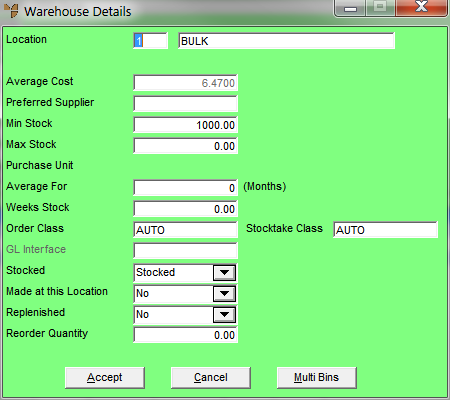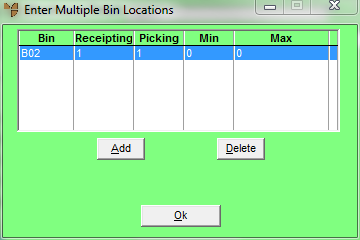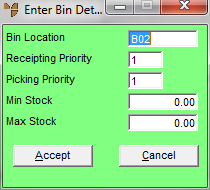Technical Tip
To enable multiple bin locations, the Allow Multiple Bin Locations per Item and Available Bins Display Order fields on the Inventory Configuration screen must be set appropriately – see "Edit - Program - Inventory".
In addition, your bin locations must be set up already in the Warehouse master file – see "File - Warehouse - Bins".